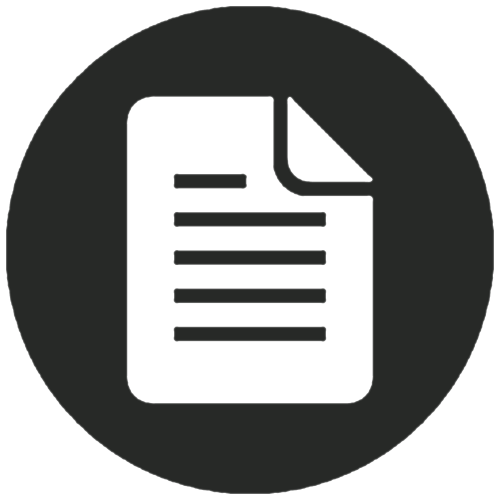 EndNote
EndNote
Important note: OneDrive file storage
EndNote library files can be corrupted when the save location is a cloud-based storage provider such as OneDrive. As such, EndNote libraries need to be saved locally and then synced with EndNote Online at the end of a working session.
When working on your privately owned computer, this can be any local storage area of your choice, for example C drive or D drive, Desktop, Documents folder, etc. On a University computer, as you likely will not have access to 'local' storage drives, you can save temporarily to your Desktop or Documents folders. This will only create a local file that does not sync via OneDrive to other computers you may use, avoiding the risk of your EndNote library corrupting.
Once you have finished your current working session using EndNote you must sync your library with your online EndNote account. Please see this short guide for further details, and instructions on how to set up an EndNote Online account and enable account sync.
EndNote is desktop software which enables you to store and manage references. It also links to Word so that you can build a list of references automatically as you write and re-format them easily in different styles.
References from Summon and other electronic databases can be imported directly into your EndNote library, or added manually.
How to access EndNote
EndNote 21 is available on all student and staff computers (updated August 2023). Members of staff may have older versions of EndNote installed, in which case they should contact IT Support to upgrade them to the latest version.
EndNote can be installed on any University-owned laptop on request.
If you wish to install EndNote on your home computer, it is free for all current staff & students to download from the software purchasing page. You will need to log in to this page with your username only (e.g. u1234567, or smuszej), not your full email address. If you accidentally enter your email address or the wrong login details the page may lock: restarting your browser should fix this issue. Please check system compatability of your own device before installing.
Please note that this EndNote license agreement is for academic use only, and you must uninstall the application when you graduate/leave employment of the University.
Important note: do not save EndNote files to OneDrive, or any other cloud service (e.g. Dropbox). EndNote files are not compatible with cloud storage services and can corrupt if saved in these locations. When setting up your EndNote library on your own computer, save to your own local hard drive. We strongly recommend everyone creates a backup copy via EndNote Online.EndNote Online
Once you have registered for an EndNote account using the desktop software, you will be able to use EndNote Online, the web-based version of the software. EndNote Online provides a backup of your desktop library and allows you to share your references with other EndNote users.
Where can I get help with EndNote?
We run occasional online webinars, covering the main features of EndNote and how to get started. See our Library Live website for upcoming dates, or to view past recorded webinars. We also run regular EndNote training sessions for PhD and Masters by Research students which are bookable via SkillsForge.
If you are a member of staff or on a taught course and are interested in using EndNote, please email library.
Computing and Library Services run regular EndNote training sessions. Sessions for staff can be found on the Staff Development web pages, and sessions for postgraduate researchers (PhD and Masters by Research students) can be found via SkillsForge.
If you are neither staff nor a postgraduate researcher but are interested in using EndNote, please email library for advice, or book an online appointment.
This workbook is used in the training sessions, and can be used to support self-paced learning. We recommend reading the workbook before contacting us with any queries.
- EndNote Desktop workbook (PDF) version 21
The EndNote supplier, Clarivate, have produced a range of useful training content, including EndNote video tutorials and guides for EndNote and EndNote Online. They also provide a styles to download section offering 6,000 bibliographic styles.
