- Library Services
- » Opening Hours
- » Borrowing from the Library
- » Booking a Room in the Library
- » APA 7th Referencing Guide
- » Disability Support
- » Copyright advice and guidance
- » How Do I Find Information for My Studies?
- » IT Facilities in the Library
- » Information for Staff and Researchers
- » Contact Us
- » Accessibility Statements
- » Site Map
- » Library Policies and Standards
- » Library Glossary
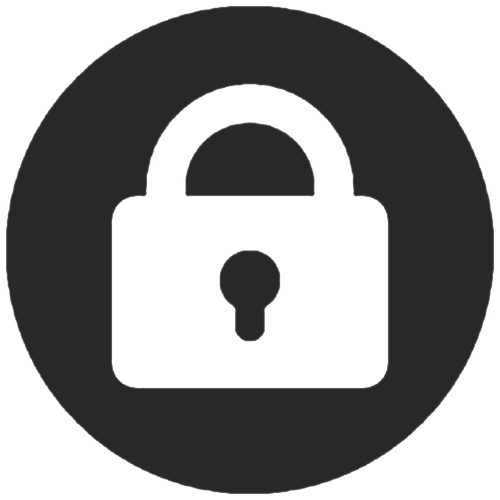 Booking a Room in the Library
Booking a Room in the Library
The library has a selection of bookable rooms, including group study rooms and areas, a presentation room, and rooms for use by music students.
Rooms can be booked online via our web site: https://library.hud.ac.uk/rooms
- How Do I Book a Room?
- How Many Bookings Can I Make?
- How Can I View My Bookings?
- How Can I Cancel a Booking?
How Do I Book a Room?
Log onto the room booking web page using your normal username and password.
The default view shows you which rooms are available for the next half hour. You can change the date and time if you want to book a room further ahead.

To see more information about a specific room, select the information icon.

To make a booking, select the button and select how long you need the room for. Unless there are other bookings, you can usually make a booking for 30 minutes, 1 hour, 90 minutes or 2 hours.

Once you select the "Confirm" button to place the booking, you should receive an email with booking details.

You can also view room availability by selecting a specific type of room from the drop down menu.

You will then see the availability of the relevant rooms throughout the entire day.

To place a booking, select a free slot and the booking length, and then click "Confirm".


How Many Bookings Can I Make?
To give everyone a fair chance to book a room, the following restrictions are currently in place:
- you can make 1 booking per day
- you may make up to a total of 3 bookings in a single week
- bookings can usually be made up to 2 weeks in advance
How Can I View My Bookings?
The web site will tell you how many upcoming bookings you currently have. Simply select the button to view further details of each booking.


When you view the booking details, you can also change the booking length or you can cancel the booking.

How Can I Cancel a Booking?
Since you can only make a limited number of bookings each week, you should always remember to cancel a booking if you no longer require it. This also frees up the room so that someone else can use it.
To cancel an upcoming booking, simply view your current bookings and select the one you want to cancel, and then select the "cancel this booking" button. You will then receive an email to confirm that the booking has been cancelled.



